useLLM React Hook and HOC
The NPM package that abstracts the API calls and adds cancellation, idle tracking and other features is available at -
NPMjs.org: llmasaservice-client
Github repo: Github Repo for llmasaservice-client
Here is the readme for that component -
What is LLMAsAService.io?
Implementing AI LLM features into application is relatively easy using a vendors API. When we were building our product (heycasey.io) we had a number of reliability and financial risk issues. We solved these, and decided to make our platform for managing LLM's available as a service.
The main features are -
- Streaming responses to give near immediate customer results and feedback
- Abort and Cancellation of streaming responses
- Multiple vendors with load-sharing and failover when (not if) they have outages
- Response caching for identical requests withing a given time-frame
- Secure storage of API keys from one portal
- Customer token budgeting and management (give trial users an amount of tokens to start with) - 0 to inhibit new customers
- Customer data tenancy - customer requests can be routed to certain LLM providers and regions based on their settings (Eg. EU customers)
- PII redaction. Clever tokenization of common PII data so no LLM vendor gets private information. Those tokens are replaced on return to the customer so the who redaction is transparent.
- Call analytics - request success or errors, count, and token usage
- Call analytics - country and region for security analysis (why are we getting a heap of requests from North Korea?)
- Load shedding - if traffic increases beyond allocated vendor capacity limits, some customers can be rejected based on their allocated "Tier"
There are two parts of using this service. The control panel at (app.llmasaservice.io), and this library for connecting our service to your client side application.
Using all of your LLM services with the above features becomes as simple as -
import { useLLM } from 'useLLM';
...
const {send, response, idle} = useLLM({project_id: "[your LLMAsAService project id]"}); // get the project_id from the Embed page in the control panel
...
const handleChatClick = () => {
send("What is 1+1="); // calls the LLMs for a streaming response
};
// the response is streamed back and can be shown where needed
return (
<div>
<button onClick={handleChatClick} disabled={!idle}>
Call Chat
</button>
<div>{response}</div>
</div>);
Step 1 - Register for a LLMAsAService account
- Register at (app.llmasaservice.io) and confirm your email address
- You will be prompted after first login to create a project (and accept privacy and terms)
Step 2 - Create your LLM Service Providers
You can create any number of LLM Vendor service endpoints. The active services will be load balanced and used for failover if any vendor has an outage or is usage limited. You will ideally have at least two active at all times for reliable failover. You can also create a Chaos Monkey service that will randomly fail calls to prove that failover is effectively working.
The settings you need are the same settings you would pass to the vendor using their API. We make those calls on your behalf from our servers after confirming those requests are allowed.
After logging into the control panel, choose LLMServices from the right panel menu
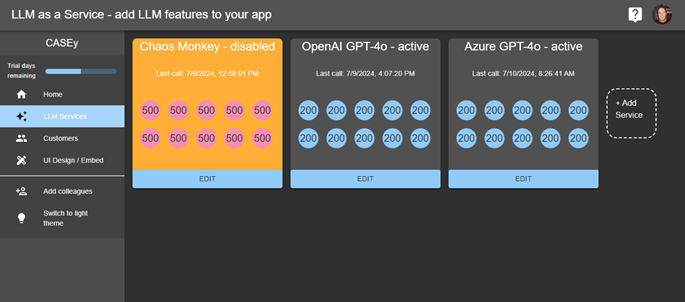
- Click the Add Service box to create your first or another LLM Service Endpoint
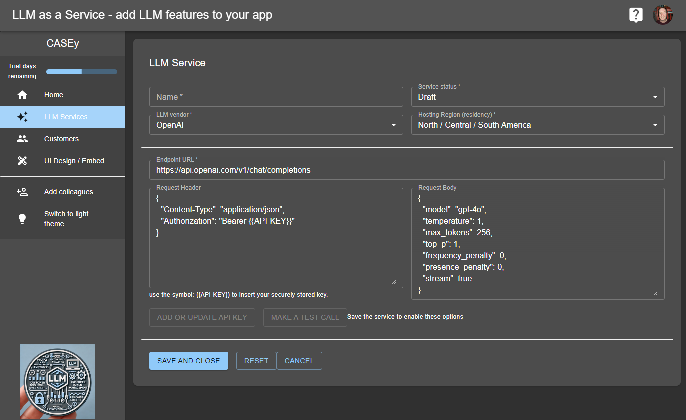
- Name and choose your Vendor. We will boilerplate that vendors endpoint URL, header and body as a starting point. These will vary based on your needs and the vendor chosen (we are documenting each vendor now, until then email us if you have difficulty). Tip: We use the streaming features for each vendor. So, make sure that the streaming options are enabled. For example, for OpenAI add these at the end of the rest of the body JSON:
{
.... ,
"stream": true,
"stream_options": {"include_usage": true}
}
- The inputs are validated. Main requirements is that the header and body are validated JSON inputs, and quotes for the parameters names and values are necessary with no ending comma before end brace characters eg.
Good:
{
"Content-Type": "application/json",
"Authorization": "Bearer {{API-KEY}}"
}
Bad (no quotes on names, and trailing , before ending brace):
{
Content-Type: "application/json",
Authorization: "Bearer {{API-KEY}}",
}
- The {{API-KEY}} should be used where the API key should go. DO NOT! DO NOT! DO NOT! hardcode your API keys into the LLM Service form. We will check that the placeholder is used.
- Click Save and Close. The next step is mandatory before these services will work.
- Click on the Edit button for the new service. The Add or Update API Key and Test buttons will now be enabled. Click Add or Update API Key
- We properly encrypt and save your API key (we cannot retrieve it for you, if lost, create a new key from your vendor). Get the API key from your LLM Vendor's developer control panel and paste it into the dialog box and click Save. (one of the advantages of using LLMAsAService is that safe key management is in one place, we found this convenient and safer than using command line tools and config files)
- Make a test call. Click the Test Call button and confirm you get a response
Repeat those steps for your other providers and configurations (one n north america, one in the EU, one for Azure or Anthropic, etc.)
Step 3 - Add the useLLM to your project code
To enable the LLM features in your application we provide a react HOC and a hook. These client side components connect your app to the LLMService backend.
- Import our client side library (UI components coming soon in a different package, this package has no dependencies and we want it that way)
npm i llmasaservice-client
(or the yarn equivalent)
- Instantiate the hook and the HOC (optional)
/** used without HOC **/
import { useLLM } from 'useLLM';
const {send, response, idle} = useLLM({project_id: "[your LLMAsAService project id]"}); // get the project_id from the Embed page in the control panel
/** using the HOC **/
//Index.tsx or App.tsx or similar, enclose the App inside the LLMServiceProvider
import { LLMServiceProvider } from "useLLM";
<LLMServiceProvider project_id="[your LLMAsAService project id]">
<App />
</LLMServiceProvider>
// inside your component pages
import { useLLM } from 'useLLM';
const {send, response, idle} = useLLM();
- Pass the customer making the call. If you wan to track and grant tokens to certain customers, you can pass them by a unique key (you choose, but must be encodable in JSON, we use a UUID) and an customer identifying name. Tip: pass the customer at the level you want to track. A company id will allow all users for that company to be controlled as a group. We also don't want any PII. So, don't use an email address, we don't need it, and its another source of PII data leakage neither of us want.
/** used without HOC **/
import { useLLM } from 'useLLM';
const {send, response, idle} = useLLM(
{
project_id: "[your LLMAsAService project id]", // get this from the Embed page in the control panel
customer: {
customer_id: "[your unique customer identifier]", // don't use email please.
customer_name: "[a way of humans identifying this customer in the control panel]"
}
});
/** using the HOC **/
//Index.tsx or App.tsx or similar
import { LLMServiceProvider } from "useLLM";
<LLMServiceProvider
project_id ="[your LLMAsAService project id]", // get this from the Embed page in the control panel
customer = {
customer_id: "[your unique customer identifier]", // don't use email please.
customer_name: "[a way of humans identifying this customer in the control panel]"
}>
<App />
</LLMServiceProvider>
// inside your component pages
import { useLLM } from 'useLLM';
const {send, response, idle} = useLLM();
Step 4 - Adding Chat features to your application
Calling send makes a secure call to LLMAsAService where a response is marshalled back from the providers. That response is in the response property.
We have pre-built UIs in the works, but for now, you can call send and display the response wherever needed. An additional property **idle"" can be used to disable the send buttons when a response is ongoing. It will be true when idle, false when busy.
We also accept Abort functionality, and are in the process of documenting that now. If you need it email help@heycasey.io and we'll sort you out.
Next.js / react Example
"use client"; // remove for react
import { useLLM } from "llmasaservice-client";
export default function Home() {
const { send, response, idle } = useLLM({
project_id: "[your project code]",
});
const sendChat = async () => {
const cityInput = document.getElementById("city") as HTMLInputElement;
if (cityInput) {
send(
`Write a short three sentence background on the city called: ${cityInput.value}`
);
}
};
return (
<>
<input id="city" type="text" placeholder="Enter city name" />
<button onClick={sendChat} disabled={!idle}>
Get short background for city
</button>
<p>{response}</p>
</>
);
}
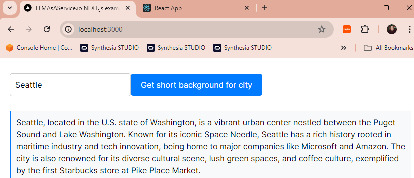
send method reference
The send method is the main entry point to call LLMs both streaming and synchronous. "prompt" is the only required field.
The full call signature is -
/**
* Calls the LLM as a service with the given prompt and messages. The response is returned in the response property of the hook.
*
* @param {string} prompt - The prompt to send to the LLM service.
* @param {Array<{role: string, content: string}>} messages - The history and context messages to send to the LLM service, as an array of {role: string, content: string} objects. For example, [{ role: "system", content: "You are a useful assistant." }]
* @param {Array<{key: string, data: string}>} data - The data to send to the LLM service, as an array of {key: string, data: string} objects. For example, [{ key: "name", value: "John" }]
* @param {boolean} stream - Determines whether to stream results back in the response property as they return from the service or batch them up and return them all at once in the response property as a string.
* @param {boolean} allowCaching - Determines whether the service can use cached results or not.
* @param {string | null} service - The service to use for the request. If null, load balancing will be applied. This is typically only used for testing.
* @param {AbortController} abortController - The AbortController used to abort this request once it's started. This allows you to add a stop button to your UI.
* @param {(result: string) => void} onComplete - The callback function to be called once the stream completes, with the final result string.
* @param {(error: string) => void} onError - The callback function to be called if an error occurs, with the error string.
* @returns {Promise<ReadableStreamDefaultReader<any> | string | undefined>} - A StreamReader object if stream is true, otherwise a string of the response. Typically this isn't used when streaming, the stream is exposed in the response property.
*/
async function send(
prompt: string,
messages = [],
data = [],
stream: boolean = true,
allowCaching: boolean = true,
service: string | null = null, // null means use the default service and apply services load balancing
abortController: AbortController = new AbortController(),
onComplete?: (result: string) => void,
onError?: (error: string) => void
): Promise<ReadableStreamDefaultReader<any> | string | undefined> { ...
Example:
Sends a streaming request that is progressively returned in the response property. On full completion, the response is saved to the ValueText state.
await send(
"What is 1+1=",
[{
role: "system",
content: "Answer all responses like a pirate"
}],
[],
true, // stream (if this is false, the return type of send is a string)
false, // don't cache this call
null, // this uses the default services, not any specific group id or service id
new AbortController(), // this allows abort functionality in UI's
(response: string) => { // this function is called when a streaming response completes fully
setValueText(response);
},
(errorMessage: string) => { // this function is called if there are any errors during the streaming
console.errro(errorMessage);
}
);